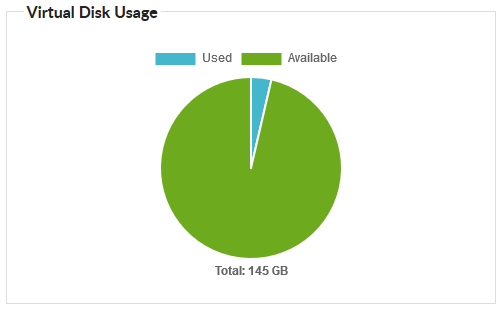The Foldr virtual server appliance has a 100GB disk by default and in most cases will consume less than 10GB on the server host when it is deployed. If the server is deployed ‘thick provisioned’ in VMware, all 100GB will be allocated on the host storage immediately.
The virtual disk usage will grow slowly in time, however if the server is performing the Search indexing role it may consume more space, depending on the amount of data being indexed and the options used (OCR etc)
If you need to increase the server’s disk space this must be done in the following order:
1. Power down the virtual server
2. Edit the VM in your hypervisor management tool (vSphere, Hyper-V Manager etc) and increase the disk size to the required value. Note that if any snapshots exist for the virtual machine you will be unable to resize the disk. Delete all unwanted snapshots if they exist
3. Power the Foldr virtual appliance on
4. Log into the Foldr console and issue the command:
expand-disk
5. Agree to the prompt and the server will reboot automatically
You can verfiy the new disk space is available in Foldr Settings >> Appliance or running the following command on the console:
df -h