Applying the Licence
Within the Appliance > Status > General tab, a licence key can be applied by dragging and dropping the licence file from your local desktop file system into the web browser as shown below. Release the licence file when the box turns green. Alternatively use the text link in the box to open the Explorer / Finder file picker.
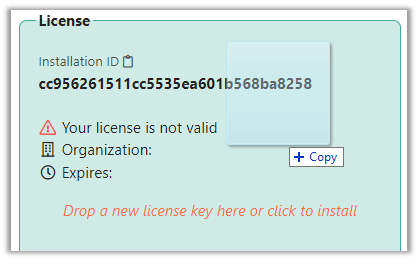
The End User Licence Agreement prompt will be displayed. Click Yes, Accept to agree to the terms of the EULA and apply the licence. To view the content of the EULA, click the text link in the prompt.
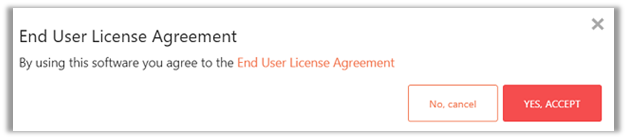
The unique details for the licence key will be displayed in the summary window as shown below.
If the licence is for an on-premise Active Directory or Azure AD deployment, the relevant option will become visible under Integrations > Authentication.
Note the ‘Domain’ should match the Active Directory FQDN. In the example below, the Active Directory domain name is company.internal
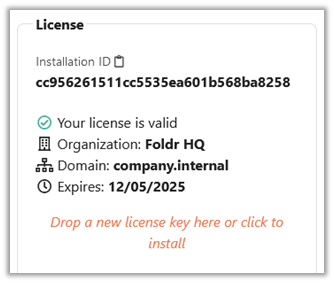
If you are configuring Foldr from older versions of Windows Server using the Internet Explorer browser, you must disable IESC within Server Manager as described below. It is recommended that configuration is done using a desktop computer using a modern web browser, rather than a server.