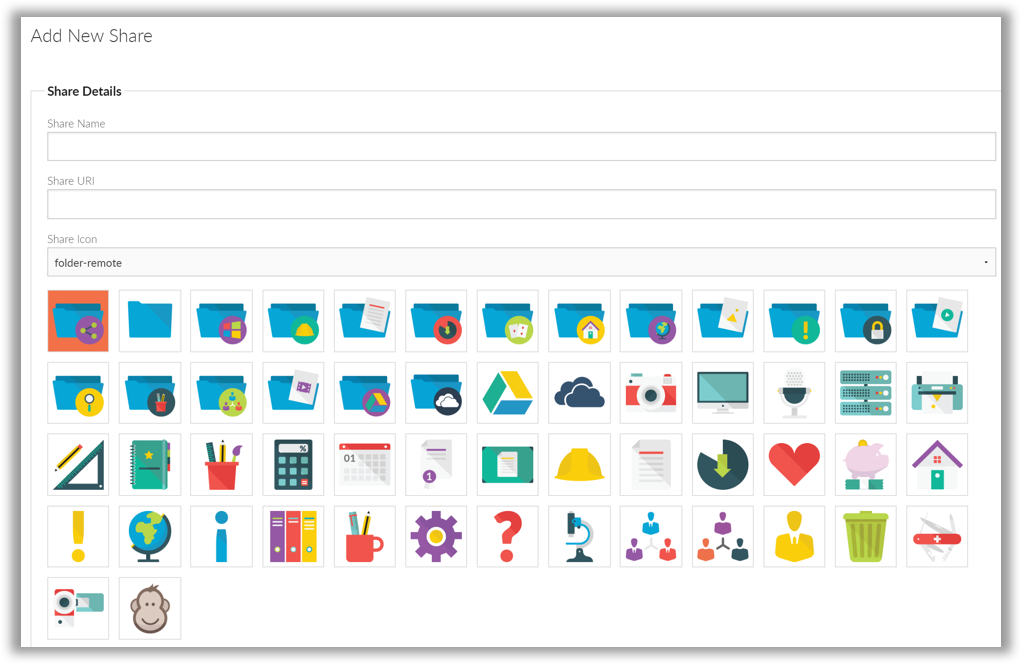Home Folders / Home Directories
Foldr can automatically discover and connect user accounts to their corresponding home folders, providing they are configured within Active Directory:
Active Directory >> User Object >> Properties >> Profile Tab >> Home Folder >> Connect.
Note the Share Path / Share URl can be represented by the variable %homefolder% as shown below:
If user’s home folders are configured using other methods (for example, login scripts or Group Policy Preferences) the administrator can add one or more additional shares as necessary to map share paths to user’s home folder locations as required.
Please note that the standard environment variable %username% is supported so you can bulk provision home folders to suit the network environment.
Other SMB Network Shares
To present network shares other than the home folder, click the ‘Shares’ tab >> ‘+ ADD NEW SHARE’ button. This will present a screen where you can configure a new share and enable or disable various options on that particular resource as required.
Share Name: This is the name of the share that is presented to the end user.
Share URl: Enter the fully qualified network path to the share, prefixed with smb:// – This should be configured as shown below:
smb://file server FQDN or IP address/share name
Example: smb://fileserver1.yourdomain.internal/Resources
Windows style UNC paths are accepted and are automatically converted into a compatible format by the appliance:
\\fileserver1.yourdomain.internal\Resources is automatically converted to
smb://fileserver1.yourdomain.internal/Resources
DFS Shares
DFS Shares are supported. If your network uses DFS shares these must be configured fully qualified as shown:
smb://yourdomain.internal/DFS_Root/Share_Name
WebDAV Shares
WebDAV shares are supported and must be prefixed with https:// as below:
https://webdav_server.yourdomain.internal/share