The macOS app supports presenting the Foldr drive using one of two different file systems, the first requires / uses macFUSE and the second uses the native Apple File Provider extension.
macFUSE has always been supported in the app since its initial release, and requires the installation of a third-party Kernel extension. Apple are now moving away from supporting third-party Kernel extensions such as macFUSE and on later M-series chipset devices requires extra steps to approve it.
The File Provider is built into all versions of macOS from 11 onwards and does not require any additional software / third-party Kernel extensions to be installed. Due to the nature of the File Provider, certain app features are not currently available when using this option:
1. Custom overlay icons
2. No process filtering
3. Anti ransomware features (bulk rename detection / file extension checks)
4. Offline files
You can switch between the two file systems using one of the following methods:
– In the app settings
– Using an App Profile on the server
– Setting admin preferences on the local machine
This article will cover configuring the file system in the app settings.
Click on the Foldr icon in the menu bar and select Settings
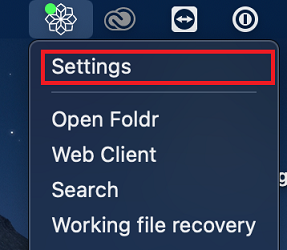
Click Advanced

At the bottom of the Advanced tab select the required file system
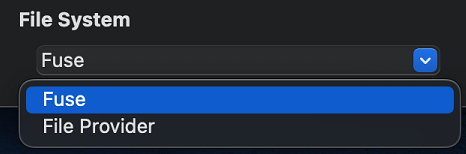
Confirm the selection.
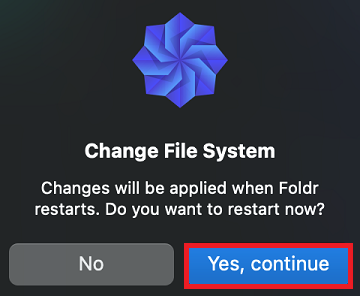
Note the app will close and relaunch. It is also recommended to restart the Mac system when switching between file systems.