Important macOS 15.3 Update – January 2025
There was a known issue in macOS 15 where the Mac system will lose enabled local network permissions after a system restart. macOS update 15.3 on 27th January 2025 resolves this issue.
Prior to the release of macOS 15.3, the fix was to toggle the local network permission off/on for the required app (such as Foldr) or log out and back in after restart..
Introduction
macOS 15 (Sequoia) introduces a new ‘Local Network Privacy’ permissions option similar to what is found in iOS. Without granting Local Network permissions in macOS to the Foldr app, it will be unable to communicate with the Foldr server if it resides on the same local network.
The Problem – Error stating ‘Foldr requires a network connection’
When the Foldr app is launched on macOS 15 and if the Foldr server is located on the same local network as the Mac client running the app, the following prompt will be shown to allow or deny prompt.
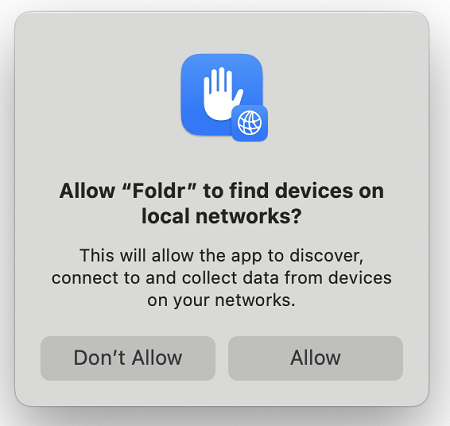
Providing the user clicks Allow, Foldr will be able to connect to the Foldr server on the local network and sign in. However, if the user clicks Don’t Allow or simply misses or ignores this prompt, the app will be unable to connect. Unfortunately, macOS will only permit this prompt to be shown once and as a result Foldr will be denied Local Network permissions when the user attempts to sign in and the following error will be shown.
Foldr requires a network connection. Please connect your device to a network and try again.
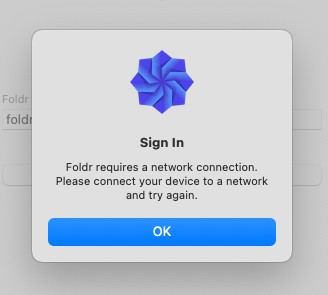
The Solution – Grant Local Network Permissions
While this error may be a little confusing, as it implies the Mac device doesn’t have a network connection the solution is to grant local network permissions for the Foldr app.
Navigate to:
Apple Menu > System Preferences > Privacy & Security > Local Network
Toggle the switch in-line with the Foldr app.
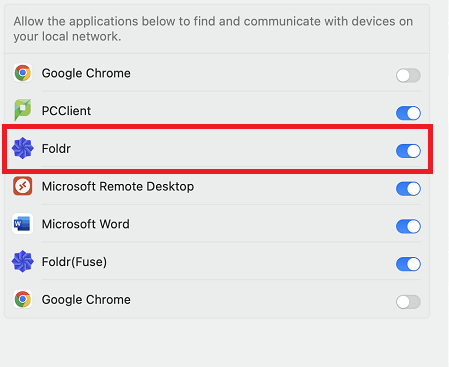
The Foldr app should now function correctly and be able to connect to the Foldr server.