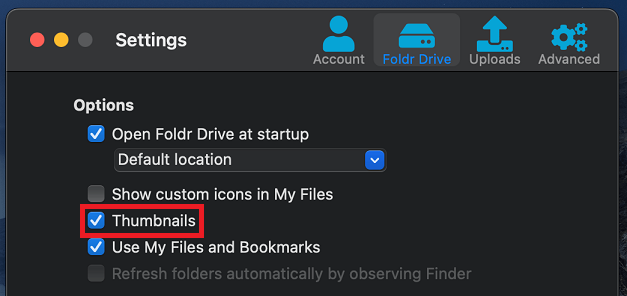macOS Quick Look provides a convenient way to quickly preview common file types, without needing to download them first. Quick Look is launched by simply selecting one or more files in the Finder view and then pressing the space key on the keyboard.
The Issue
The Foldr macOS app can run in one of two file system modes – Apple File Provider and macFuse. Apple File Provider being the default file system type when the app is first run as Apple are leaning away from third-party Kernel extension support (such as macFuse and will eventually deprecate it completely).
When using the app with Apple’s File Provider, Quick Look may appear to offer only generic/summary file information rather than a full preview as shown below:
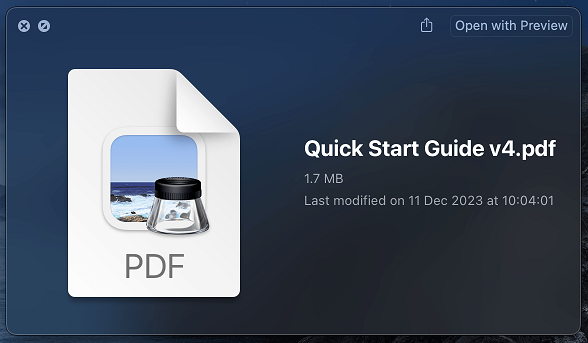
Note – When the Foldr app is using macFuse as its file system, Quick Look works as expected with no further configuration required. More information about these two file systems and how to switch between them is available here. On newer M-series chipset devices, additional steps are required to use macFuse and these are covered here.
The Solution – Thumbnails
Apple File Provider requires thumbnails to be enabled on the Foldr server (for each storage location) and in the macOS app on the client device for Quick Look to function correctly.
Enable Thumbnails – Foldr Server
Files & Storage > Files & Storage > Edit Storage > Advanced tab > Thumbnails
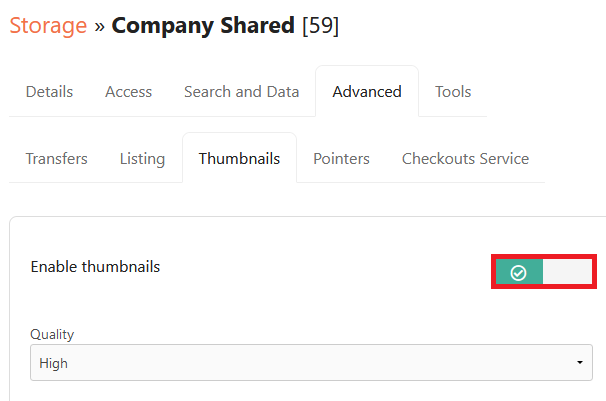
Enable the toggle and select the required level of quality
Enable Thumbnails – macOS app
Thumbnails are disabled in the macOS app by default and must enabled from the app settings menu > Foldr Drive tab