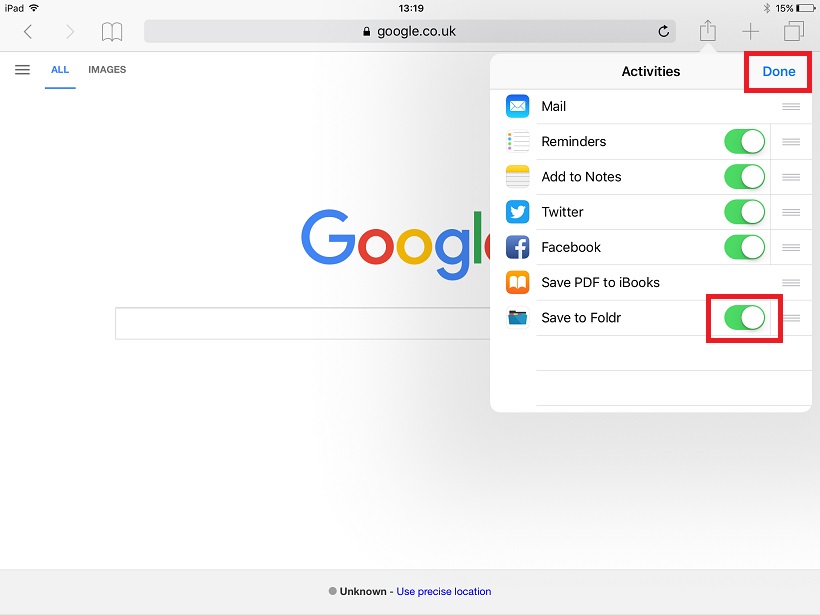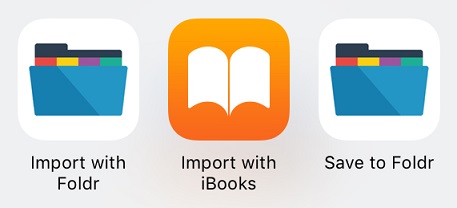
‘Import with‘ is the legacy method for sharing data between apps and is new terminology for ‘Open in Another App’ which you may have used on older versions of iOS. When using Import with, the app you are exporting from (Pages etc) is backgrounded completely and the app you are moving the file to (i.e. Foldr) is brought into focus. From here you are required to choose a destination for the save action.
‘Save to‘ uses the iOS sharing extension and is the modern / more advanced method of allowing apps to share files between them. When using Save to Foldr to allow the app you are exporting from to stay active, but launches a new instance of the app you’re saving into (Foldr) and this is displayed in a small window in front. This is more modern iOS mechanism and is supported by many apps. Some apps such as the iOS Photos app will only offer the sharing extension method to move files to other apps.
Please note that you must enable Save to Foldr in the iOS Activities screen, before it is available as an export option. Once enabled it will become accessible in all apps that support the iOS share extension.
Enabling Save to Foldr
This can be done various ways but a quick / easy way is to open tap Safari, tap the share/export button.
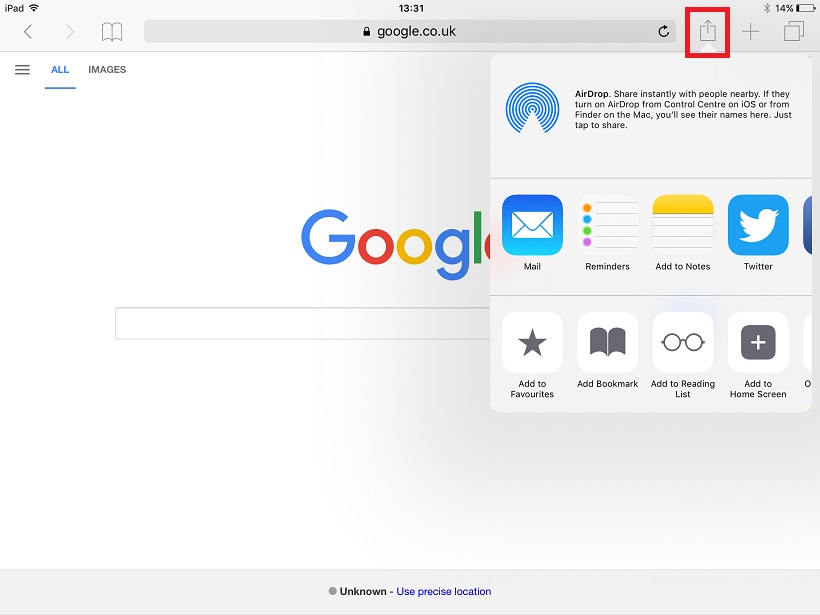
Tap ‘..MORE‘ (swipe left directly below AirDrop)
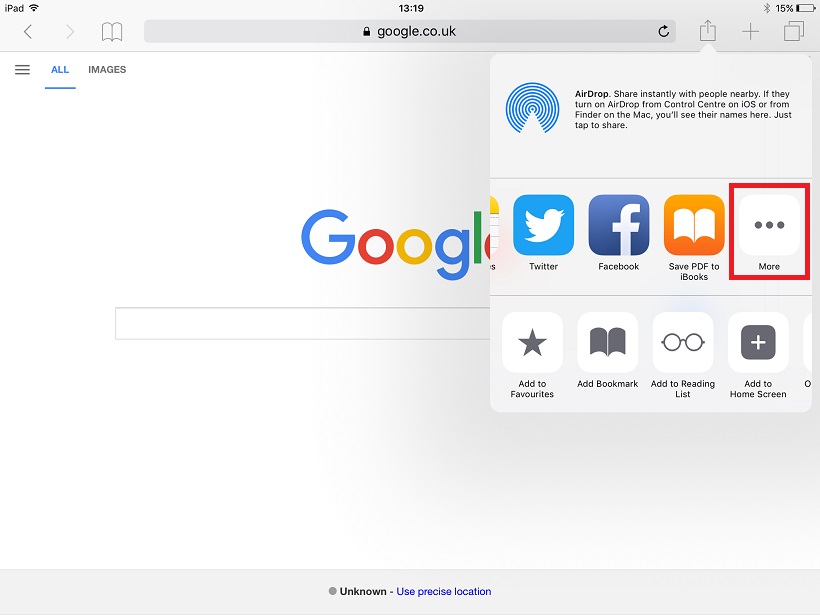
Enable Save to Foldr in the Activities panel and tap Done