Foldr is able to present Azure blob storage, which is a cloud-based object storage service in Microsoft 365.
Configuration steps
This article also covers creating an Azure storage account and container. If these already exist in Azure, skip to step 11.
1. Log into Azure / Entra administration portal at https://portal.azure.com with a suitable administrative account.
2. Click + Create a resource and choose Storage Account.
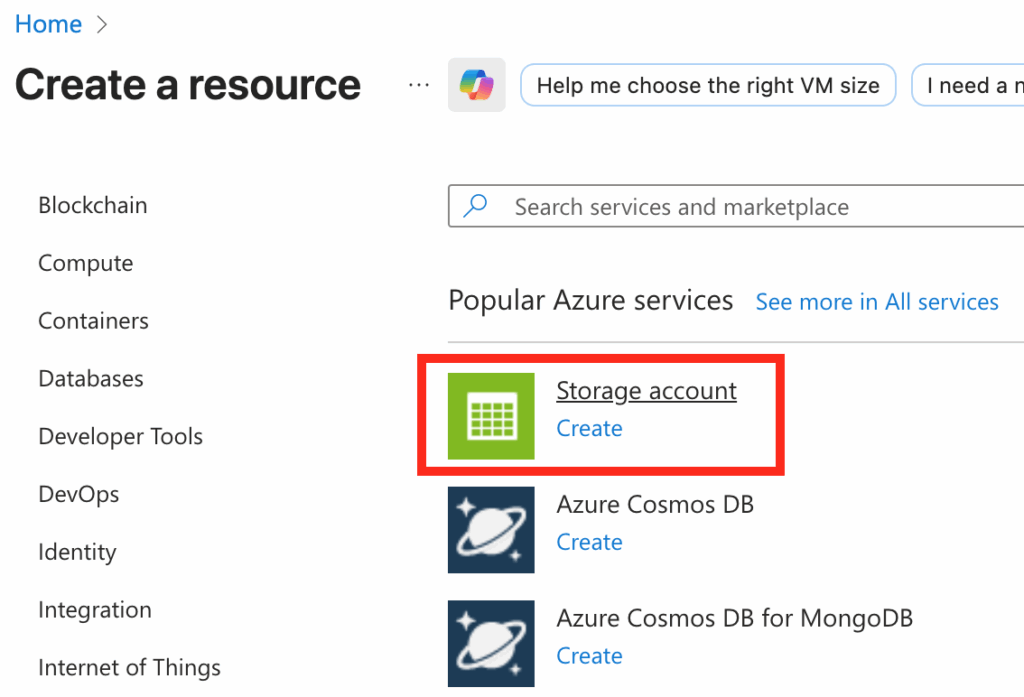
3. Populate the required fields – selecting the subscription, resource group, storage account name and region.
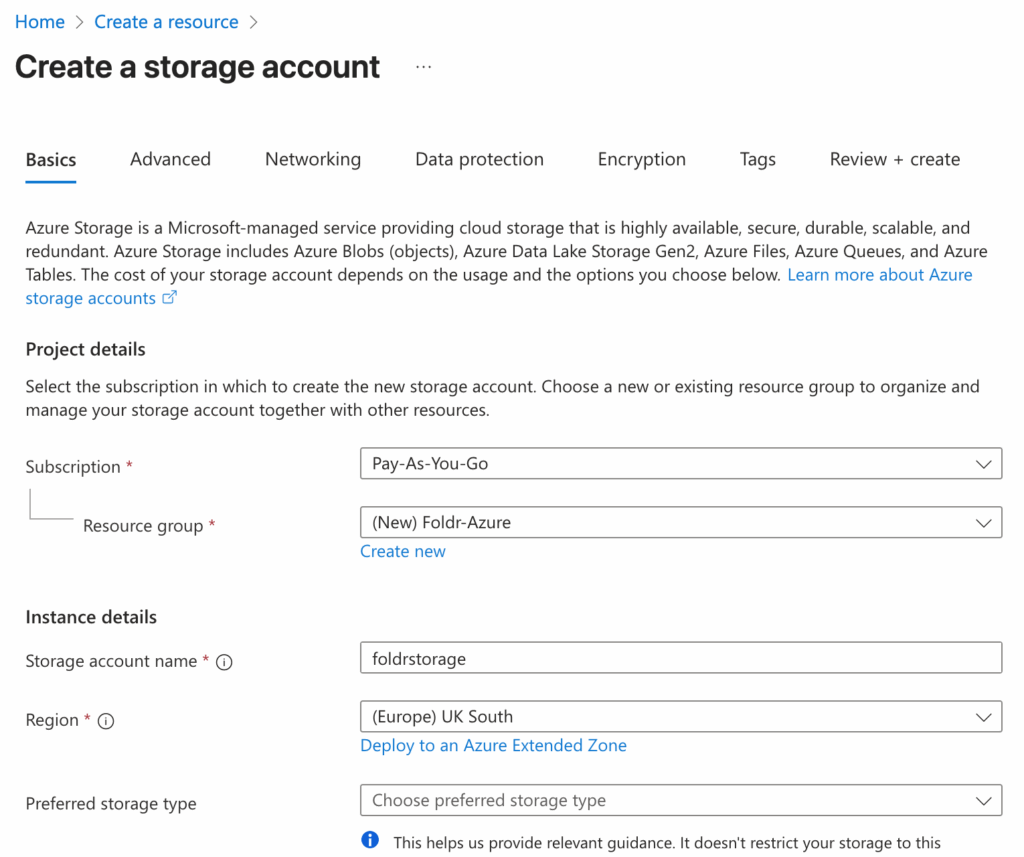
4. The Preferred storage type should be configured as Azure Blob Storage or Azure Data Lake Storage Gen 2. Select the other options as required for performance, redundancy. The other tabs, may be configured if required, or left as default.
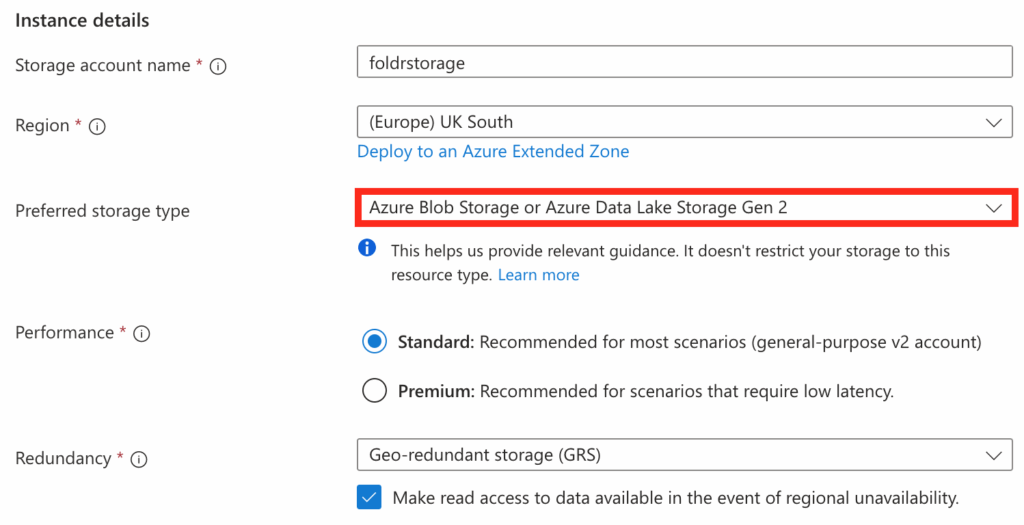
5. Click Review + create, then Create
6. The deployment summary and progress dialog will be shown

7. After a few minutes the completion message will be displayed. Click Go to resource
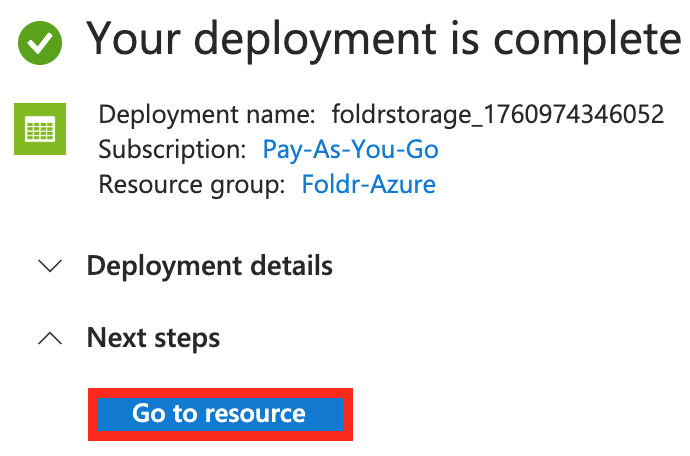
8. Expand Data storage and select Containers
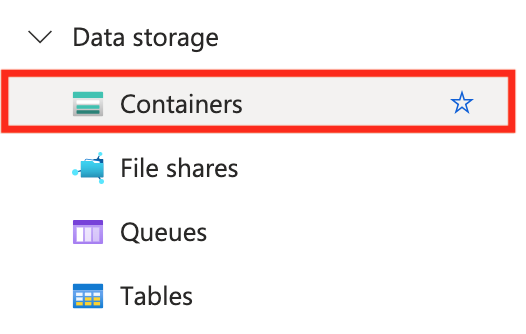
9. Click + Add container
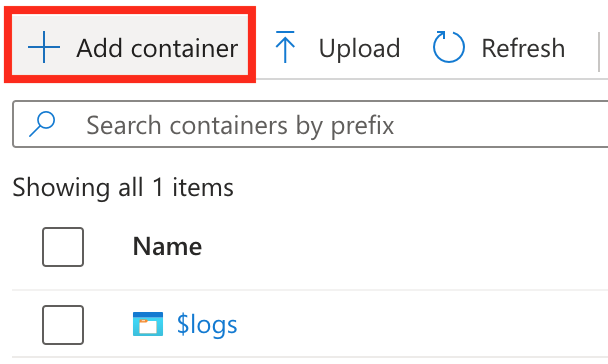
10. Give the container a suitable Name and click Create
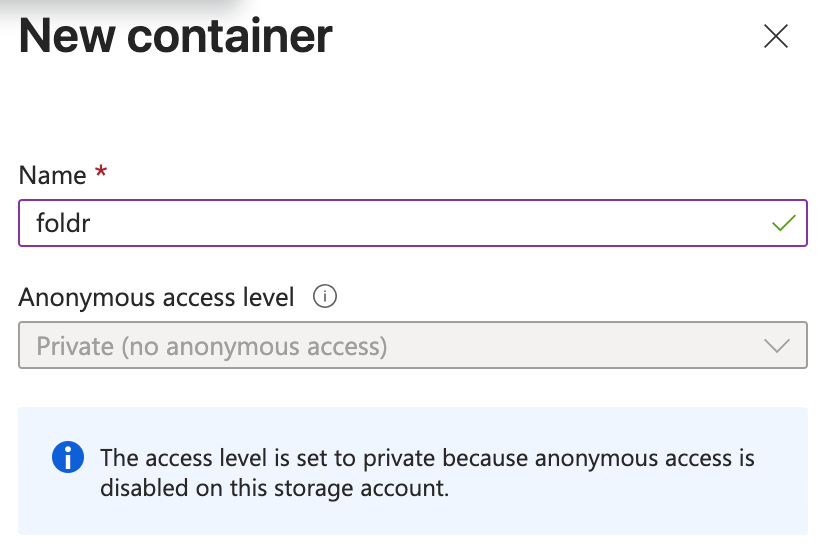
11. On the storage account, expand Security + networking and click Access keys

12. Under key1, click the Show button

13. Click the copy button

14. Navigate to Foldr Settings > Integrations > Service Accounts and click + Add New. Configure the service account as below:
Type = Microsoft Azure Blob Storage
Account Name = Storage Account name
Application Key = Access Key copied above in Step 13
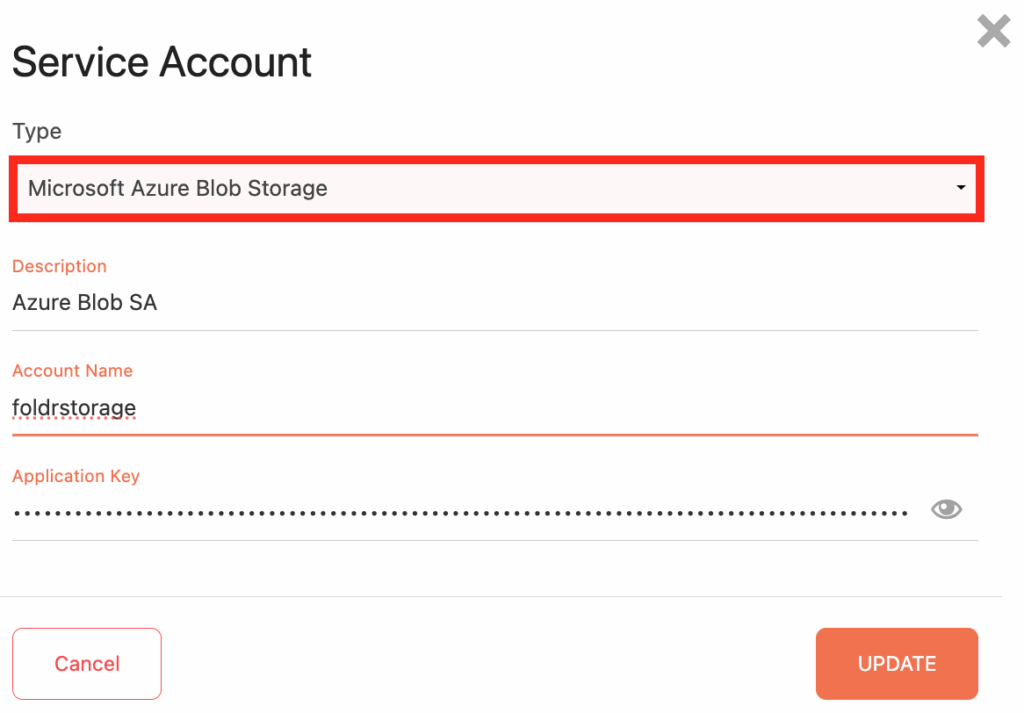
15. Click Update
16. Next, the Azure blob storage item in Foldr should be created. Navigate to Foldr Settings > Files & Storage and select + Add New
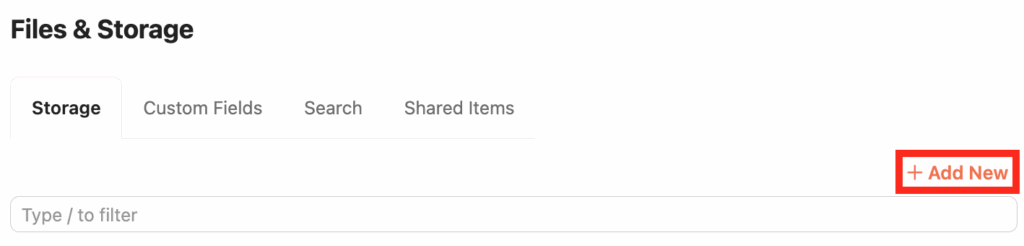
17. Give the item a suitable Name. The Storage Address needs to be configured with the abs:// prefix as shown, followed by the container name. In the example our container is named foldr.
abs://<container-name>
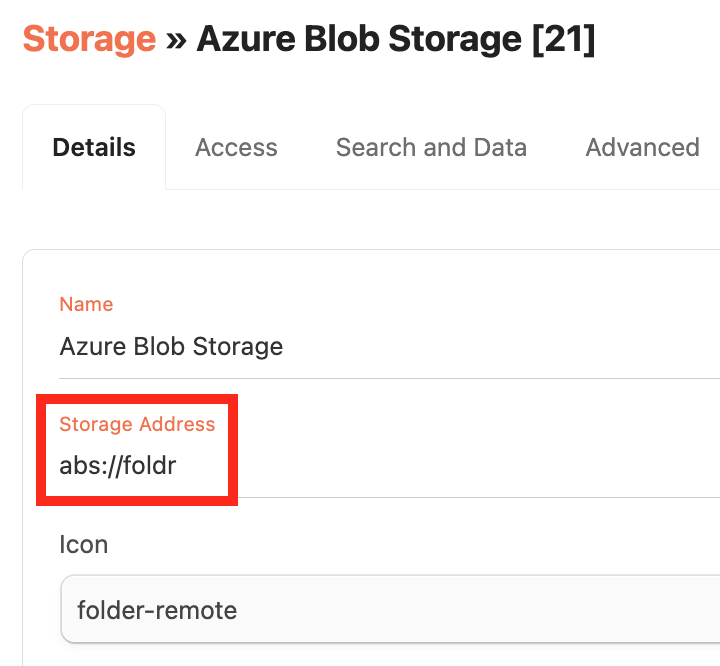
18. Click the Access tab and select the Azure Blob service account created at step 14.
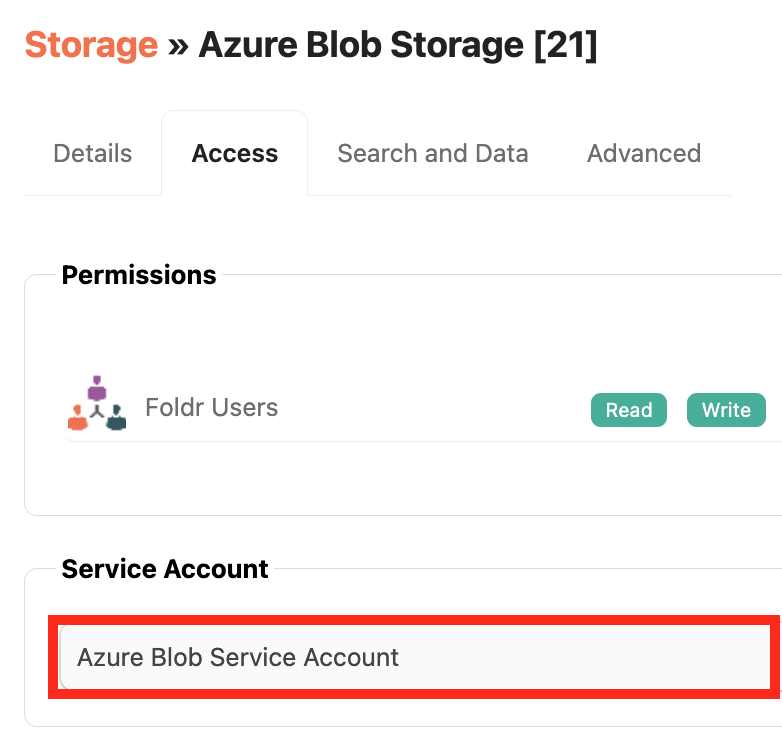
Click Save Changes
Controlling access to Azure Blob Storage in Foldr
By default, all Foldr users will have access to the Azure blob storage container as the default permissions of Foldr Users with read / write apply to all users. (Foldr Users = everyone)
If this needs to be adjusted, remove Foldr Users from the Permissions list in the Access tab and replace it with suitable users / groups as required.
The configuration steps are now complete. When users sign into Foldr, the Azure blob storage container will be available in My File alongside any other configured storage.
