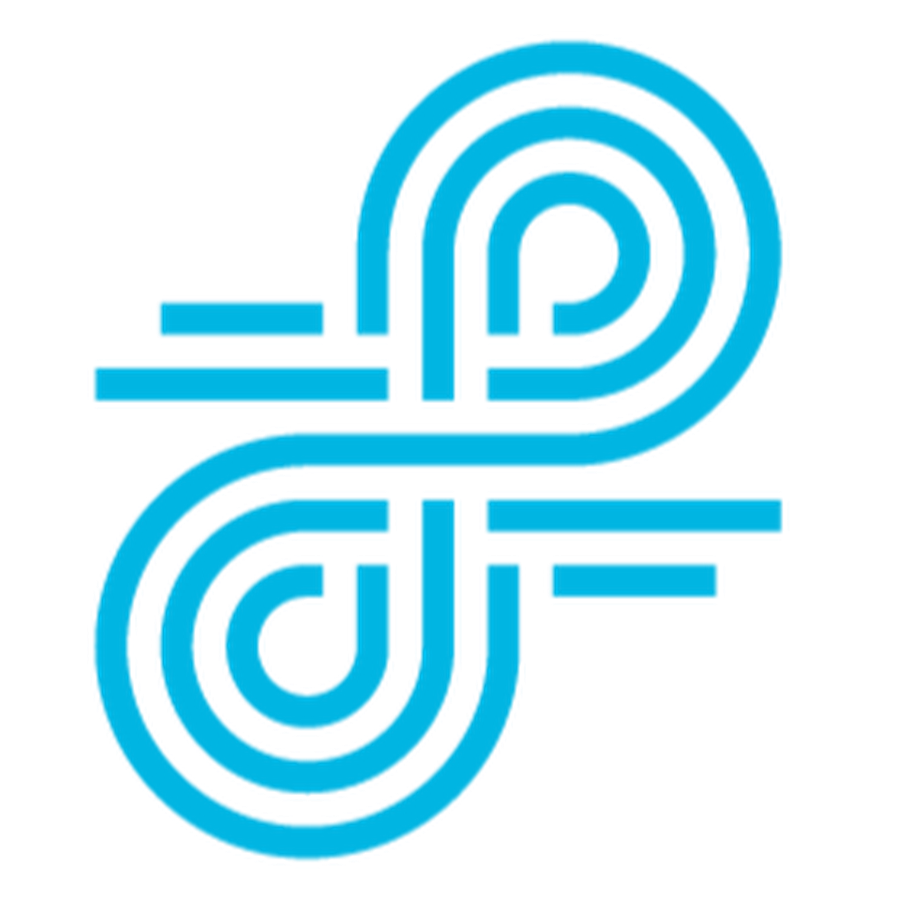As well as being available on the App Store, the Foldr iOS app can be ‘purchased’ via the Apple VPP store and delivered to your iOS devices using a compatible Mobile Device Management (MDM) solution using Managed Distribution.
As well as deploying the app en masse, an administrator is also able to preconfigure the app mode, set various app settings and enforce security settings as appropriate.
These include:
- Defining the address of the Foldr server
- Specify whether users can change the server address
- Setting the app mode to shared or personal
- Defining whether a pin code or password is required to launch the Foldr app
- Define whether the pin/passcode is required after the app is backgrounded
- Specify the maximum local cache
- Define a time after which the app logs out should there be no user activity (in shared mode)
For a complete list of configurable settings and their options visit our support article.
Create a configuration file
Apple devices use specially formatted XML files, known as Property Lists or ‘plists’, to store their settings. You can find more information on Property Lists here. If you have no experience with XML or plist files the format can look somewhat daunting at first but they’re actually fairly simple to work with. An example plist file for Foldr is shown below:-
<?xml version="1.0" encoding="UTF-8"?>
<!DOCTYPE plist PUBLIC "-//Apple//DTD PLIST 1.0//EN" "http://www.apple.com/DTDs/PropertyList-1.0.dtd">
<plist version="1.0">
<dict>
<key>appMode</key>
<integer>1</integer>
<key>serverURL</key>
<string>foldr.yourdomain.com</string>
<key>requirePIN</key>
<false />
<key>requirePassword</key>
<false />
<key>requireSecurityOnWake</key>
<false />
</dict>
</plist>
The plist file consists of a list of settings, each followed by a value. Some settings also specify a type for their value. Note that all fields are optional and may be removed from the plist as necessary.
Copy the plist file into a text editor, change the values as necessary and save it as foldr.plist
Now we’ll hop into the Lightspeed Systems Mobile Manager…
Install the App
First, install the Foldr app using either Managed Distribution or straight from the App Store. Full details on how to install an app can be found here.
Upload your configuration file
1. Go to the Apps tab in Mobile Manager, at the level where you have installed Foldr. Select the Foldr app and click Review:

2. Click Configuration:
3. Click Choose File, browse to the plist file you have just made, and click Save.
Mobile Manager will now push out your Foldr settings to all of the devices or users in the current group, and in every group below.
For more information on Lightspeed Systems Mobile Manager visit their site.
Are you using Mobile Manager to manage the Foldr app? If so we’d love to hear from you! Get in touch via the usual channels and let us know.