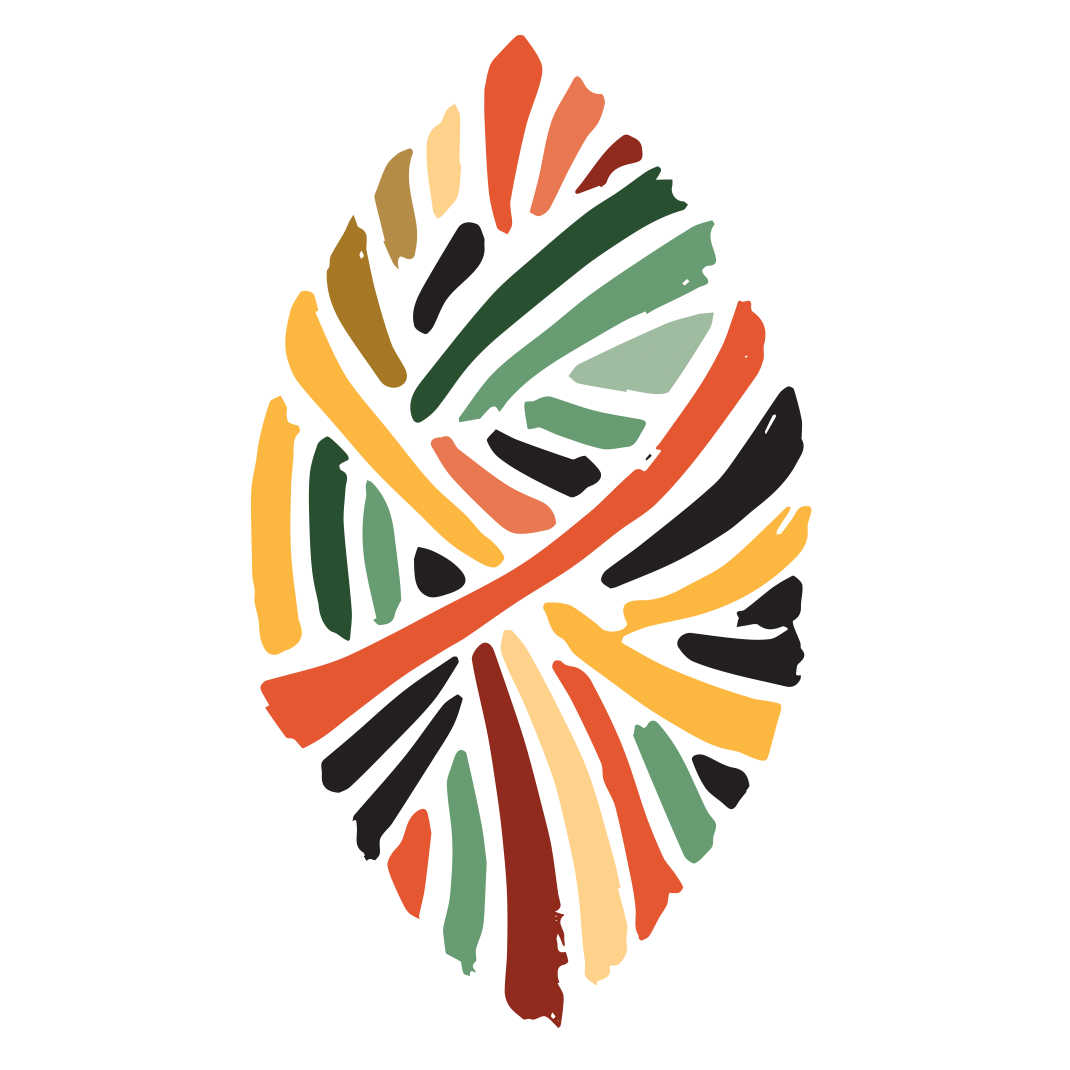As well as being available on the App Store, the Foldr iOS app can be ‘purchased’ via the Apple VPP store and delivered to your iOS devices using a compatible Mobile Device Management (MDM) solution using Managed Distribution.

ZuluDesk mobile device management (MDM) supports managed app configuration, the framework to setup iOS apps in this way. Here we’ll show you how to configure Foldr for iOS using ZuluDesk.
As well as deploying the app en masse, an administrator is also able to preconfigure the app mode, set various app settings and enforce security settings as appropriate.
These include:
- Defining the address of the Foldr server
- Specify whether users can change the server address
- Setting the app mode to shared or personal
- Defining whether a pin code or password is required to launch the Foldr app
- Define whether the pin/passcode is required after the app is backgrounded
- Specify the maximum local cache
- Define a time after which the app logs out should there be no user activity (in shared mode)
For a complete list of configurable settings and their options visit our support article.
Guide
- First log into Zulu Desk. Then Choose ‘Apps’ from the side bar on the left. Next click “+ Add App” and then choose “Add iOS App”
- Next search for ‘Foldr’ in the App Store and choose “Add”
- Once Foldr is added to ZuluDesk, scroll down and check “Apply Managed Configuration”. You can then define the configuration using the Plist Editor.
In the example configuration shown the app is set to Personal mode, the Foldr server address has been pre-populated. Users of this iPad are unable to change the address of the Foldr server.