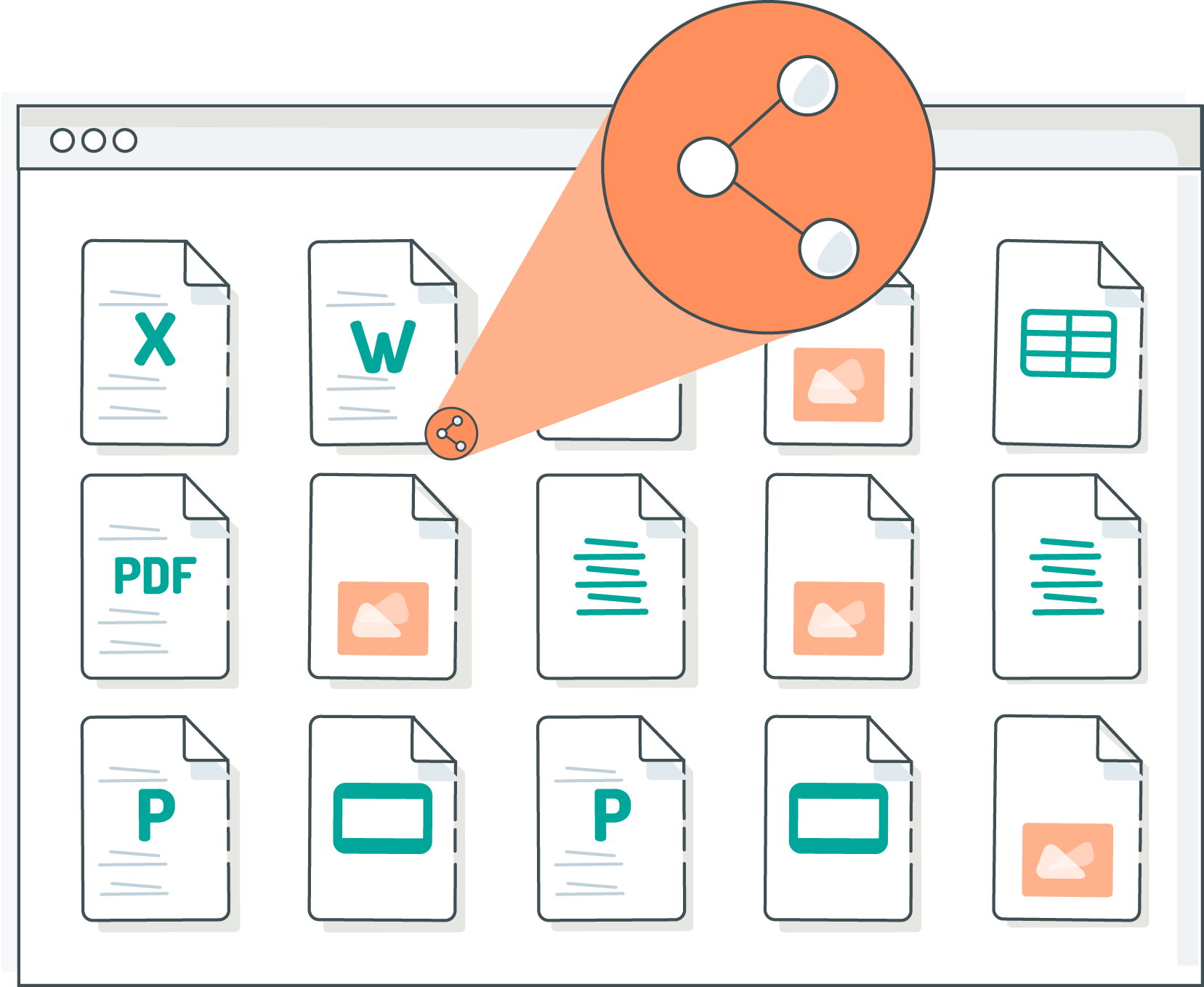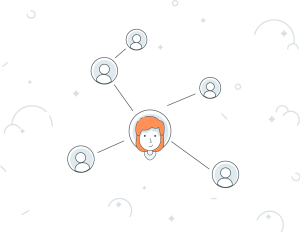Share large files and folders with specific people or the whole world, embed them in your website and limit and monitor access with Foldr’s advanced sharing features.
Documents and files, we have thousands of them. And often we need to share those files with other people. Finance teams need to share purchase orders and invoices, educators need to share reports and newsletters, creative professionals need to share large media files. Our options for doing this used to be fairly limited. We could attach them to an email or we could copy them to some physical media (memory sticks, CDs, DVDs – remember those?) and hand-deliver them. Then “file-sending” services began springing up. Most of us will have sent or received a file using one of these. And once cloud storage began to take off many of these providers also offered ways to send and share files (often asking the recipient to create an account on the service first).
Foldr takes all of these options and rolls them up into a flexible, secure and easy-to-use file sharing solution. Users can share files directly from their source to external parties without the need to upload them to a remote service. Organisations can provide access to constantly changing documents through their website by embedding a shared folder directly into the page. And if you want to share a sensitive document you can ask that the recipient setup a password first and receive access to the file via automatic emails.
Like most features in Foldr, file sharing is entirely configurable and can be restricted to specific users and groups. Foldr admins may want to read the articles here and here to learn more about enabling file sharing within Foldr.
In this article we’ll take a look at simple public sharing via links. In the next article we’ll look at secure sharing, requiring recipients to authenticate and allowing them to upload items back to shared folders.
Creating Links
The simplest method of file sharing in Foldr is the humble “public link”. A Foldr user can select a file or folder and generate a URL that can then be used to access the shared item from any web browser. By default this URL is just a random string of characters – something like https://your.foldrserver.com/public/ABC123 – but it can also be customised to be more intuitive and memorable – https://your.foldrserver.com/flinks/a-very-public-document. Once you have a link you can then share it with your recipients, or post it to a website, blog or social media. Shared files can be previewed and downloaded and shared folders can be browsed or downloaded whole. If the shared item is time-limited in any way the link can be configured to expire on a certain date – or once it has been downloaded.
Embedding Links
Because the shared items are “live”, that is the link represents a direct reference to the files or folders wherever they are stored, any changes to those files or folders are instantly reflected within the links themselves. This means that sharing a folder of documents with an embeddable link is a great way of maintaining up-to-date information on your website without having to constantly replace files on the site or edit the pages themselves.
As a quick example, let’s say that you have a policies page on your website and those policies are updated fairly frequently. Currently the member of staff responsible for maintaining and updating the policies has to edit the policy documents themselves, then email them to whomever is in charge of your website. They will then have to replace the file on the website with the new file. Not a particularly efficient process.
Instead, you could create a link to the folder which contains the policy documents. Any changes that are made to these documents are immediately available through the link – because the link is pointing directly at these documents. From here it’s just a case of embedding the link into your website using an iframe and the documents on your website will always be up-to-date.
Customising the appearance of links
As we’ve already mentioned you can customise the URL of your link, but what if you want to change how the content of the link is displayed? By default the link will show a list of folders and files sorted by name with their full name (and extension) and modified date. You can change how these items are displayed and sorted by altering the URL of the link.. By changing the sort order you can ensure that your most recent newsletter appears at the top of the list.
What about security?
Standard links are read-only – recipients can only view and download their contents. Furthermore, as the links themselves are random they do provide a modicum of “security via obscurity” (a third-party would have to guess the link to be able to access its contents). Finally the links can be configured to expire-on-download so they only remain accessible for as long as is required.
However, if you are wanting to share files which could be considered confidential or sensitive or you would like external recipients to be able to upload content then you should use Foldr’s Secure Public Links instead. They’ll be the subject of our next article.
If you’re not yet using Foldr but would like to check out Foldr’s sharing features then get in touch or request a free trial now.