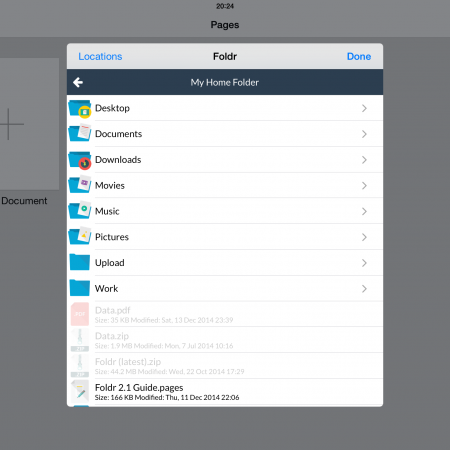Document Providers are part of the extension system which Apple introduced in iOS 8. They allow apps to access files stored in other apps, or to provide other apps with access to their own files.
This improves upon the previous “Open In” method for accessing and editing files across apps because you can do everything from one app. For example, you can now open a document from your network in iWork using the Foldr extension without leaving the iWork apps. Because the Foldr app fully supports extensions itself you can also upload files to Foldr from cloud services such as Dropbox, Google Drive or OneDrive from within the Foldr app.
Security and Privacy with Extensions
By default iOS apps cannot access the files contained within other apps. To access files you must first enable the iOS document picker and then choose which app’s extensions you wish to use. Whilst this may sound a little convoluted the steps are fairly simple and, most importantly, consistent for all apps which provide extensions.
Activating Document Provider Extensions
The default Document Provider in iOS is iCloud Drive so you must first enable this to activate other extensions. To do this open the Settings App, select iCloud -> iCloud Drive and toggle it to on. Once activated you will then need to enable all of your apps which support or provide document provider extensions. These should be displayed in a list in the iCloud drive settings screen.

Using Document Providers in Foldr
Once you’ve enabled document providers you can begin using them in the Foldr app. Open the Action Menu and choose Add Files -> Upload From Other Apps. When doing this for the first time you will see your iCloud Drive. Tapping on the Locations button will show all of your available document providers. If you do not see an app in the list you may have to enable it first by tapping the More menu item.

Accessing documents from Foldr in other apps
For us the most exciting thing about Document Providers is Foldr’s ability to provide files for editing inside other apps. A great example of this is provided by Apple’s iWork suite (Pages, Keynote & Numbers).

To launch the Foldr Doucment Provider from any of the iWork apps tap the + icon in the top left. Foldr should be displayed as an option in the menu. (If it is not you’ll have to enable it using the More menu item.) The Foldr Document Provider respects all of your security settings so if you require a passcode to use the app, you’ll require a passcode to use the Document Provider. You will now be able to navigate through your files and select a document to open and edit. When you have finished editing the document simply close it and your changes will be saved back to the network.
Some important notes on using the Document Provider in iWork apps:-
- You will only be able to open documents which the app supports, other files will be greyed out.
- If the upload fails because, for example, you lose your network connection the file will be placed in your Favourites and you will be notified the next time that you launch the Foldr app.
- Currently iWork apps can only open iWork documents for editing without first importing them. For example, Pages will allow you to open Word documents using the Document Provider but will import them before you can edit them.
That last point is worth noting. Effectively, iWork documents are the only file types which iWork will save back automatically. This would be a problem were it not for the fact that Document Providers can also be used to move files into other apps, removing them from the current app. Let’s say that you open a Word document in Pages using the Foldr Document Provider.
The Word document will be imported into Pages and when you edit it those changes will be saved within Pages. To get the file back into Foldr – and remove it from Pages (importing files into Pages can quickly clutter it up) tap the Share icon and choose Move to… Now select your document and from the Locations menu choose Foldr and select a destination for the document.