Email Settings & Notifications
The Foldr appliance can alert the administrator to updates and provide users with notifications for the sharing and password reset features.
First, configure the server’s External Hostname within Foldr Settings > Appliance > Network with the server’s external / public URI
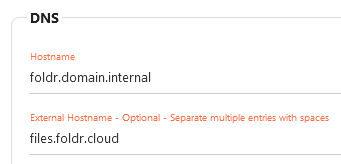
The Email settings can now be configured within Foldr Settings > Integrations > Email as appropriate.
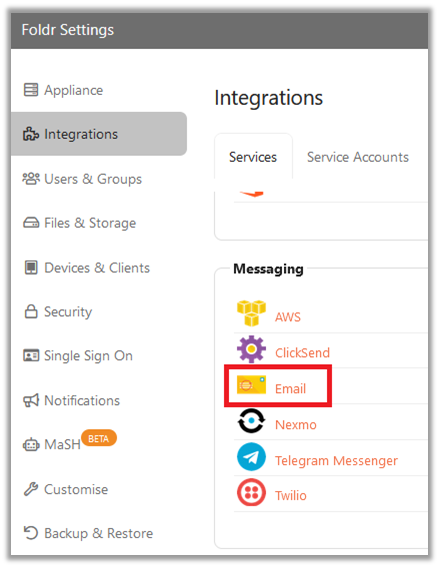
Example settings for Office 365 shown below:
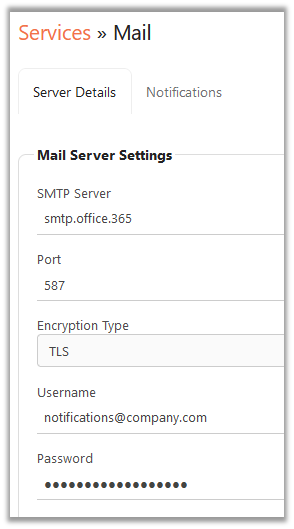
The Notifications tab should also be configured with the sender address and where system notifications should be sent to (typically monitored by the Foldr admin)
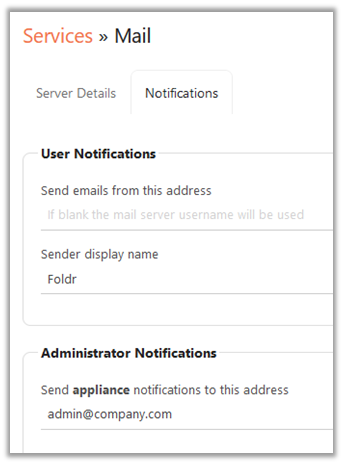
Click SAVE CHANGES
You can now attempt to send a test message from the Integrations > Mail > Server Details screen.
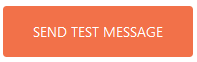
If the message is sent successfully, you should now enable Email Notifications from within the Notifciations tab as shown below. This will allow sharing and other Foldr features (such as MaSH) to send email when necessary.
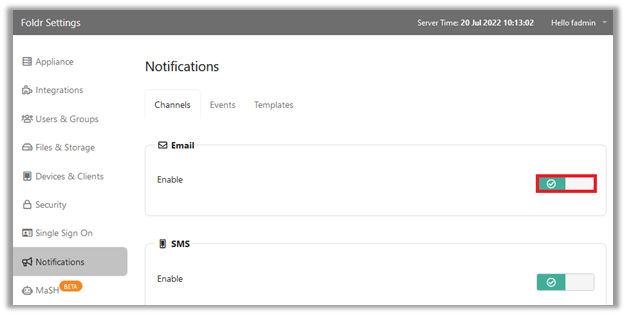
Click SAVE CHANGES
The Foldr server will automatically email to alert the administrator of the following:
- Pending licence expiration
- If an appliance system update is available (requires Updates to be configured to check automatically within Foldr Settings > Appliance > Updates)
- If an appliance update is available and has been installed successfully
Users may also receive email notifications when items have been shared with them or files have been submitted to shared folders and as part of the Active Directory self-service password reset feature. These features are configured elsewhere and may be found in the administration guide or online KB.