Email Settings & Notifications
The Foldr appliance can alert the administrator to updates and provide users with notifications for the sharing and password reset features.
The Foldr server can use either traditional SMTP or Microsoft Graph API in the Azure/Entra cloud platform.
The Foldr server can email to alert the administrator of the following:
- Pending licence expiration
- If an appliance system update is available (requires Updates to be configured to check automatically within Foldr Settings > Appliance > Updates)
- If an appliance update is available and has been installed successfully
Users may also receive email notifications when items have been shared with them or files have been submitted to shared folders and as part of the Active Directory self-service password reset feature. These features are configured elsewhere and may be found in the administration guide or online KB.
Configuring the External Hostname
It is important that the Foldr server’s external hostname is configured correctly as this is used to populate links in emails sent to users with the correct URI to the Foldr server.
Configure the server’s External Hostname within Foldr Settings > Appliance > Network with the server’s external / public URI
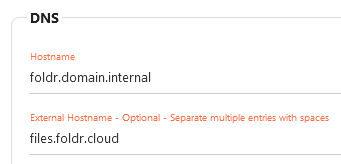
Configuring email with SMTP
- Click Foldr Settings > Integrations > Email
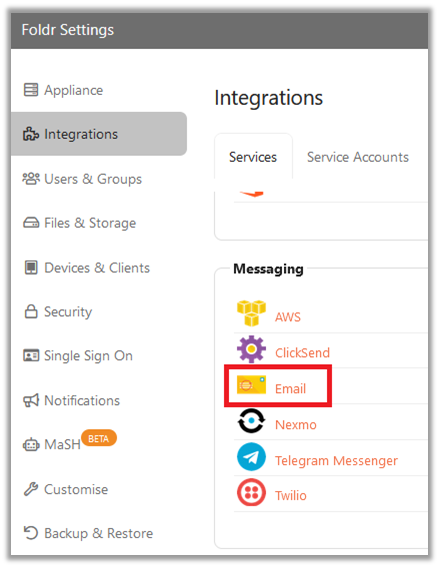
2. In the Server Details tab, ensure SMTP is selected under ‘Send Using’

3. Configure your SMTP settings as required. Example settings for Office 365 shown below:

4. Click the Notifications tab and configure the sender address and where system notifications should be sent to (typically the Foldr admin)
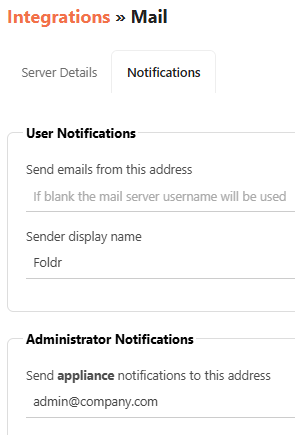
5. Click SAVE CHANGES
6. You can now attempt to send a test message from the Integrations > Mail > Server Details screen.
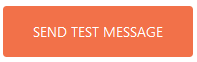
7. If the message is sent successfully, you should now finally enable Email Notifications from within the Notifications tab as shown below. This will allow sharing and other Foldr features (such as MaSH) to send email when necessary.
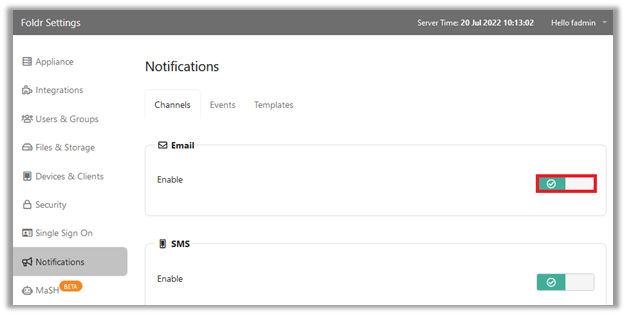
Click SAVE CHANGES
The integration is now complete and the Foldr server can send email when required using SMTP.
Configuring email with Microsoft Graph API (Azure / Entra)
First, create the app registration in Microsoft Azure / Entra to allow Foldr to send email using the Graph API.
1. Browse to Microsoft Azure at https://portal.azure.com and sign in with a suitable administrative account
2. Click Microsoft Entra ID from the Azure Services list

3. Click App registrations
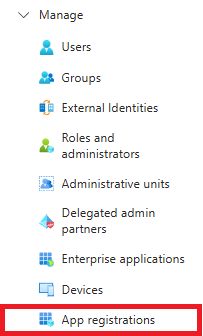
4. Click + New registration
![]()
5. Give the app a suitable name
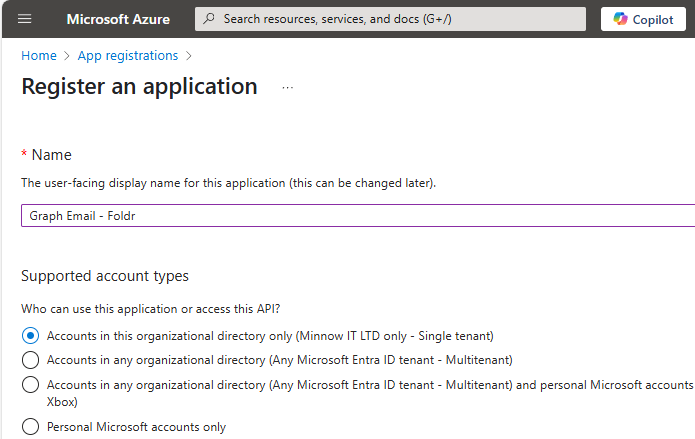
6. Click Register
![]()
7. From the Overview panel, make a note of the values highlighted below
Application (client) ID
Directory (tenant) ID

8. From the Manage drop-down, click Certificates & secrets
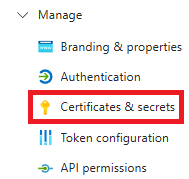
9. Click + New client secret
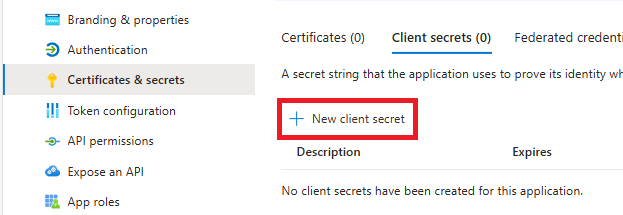
10. Give the client secret a suitable description and expiry. It is recommended to choose a long duration. If this duration expires, the server will no longer be able to send email via Graph.

11. Click Add
![]()
12. Copy the Value
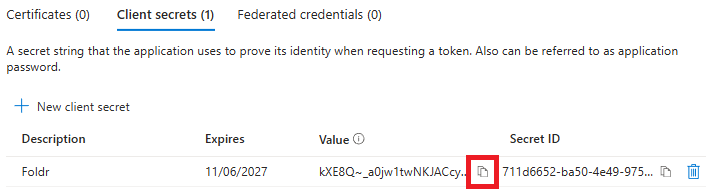
13. In the Manage panel, click API Permissions

14. Click + Add a permission

15. Click Microsoft Graph

16. Click Application permissions
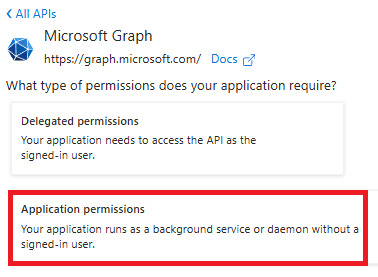
17. From the Mail section, select Mail.Send
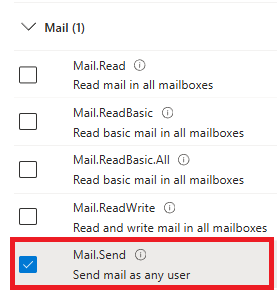
18. Click Add permissions
![]()
19. Click Grant admin consent
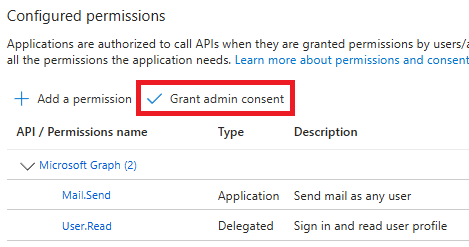
20. Click Yes in the Grant admin consent confirmation dialog

21. Next, browse to Foldr Settings > Integrations > Services Accounts

22. Create a new Service Account with type ‘Microsoft Azure/Office 365’
Give the service account a suitable description and populate:
Client ID = Application (client) ID in Azure
Application Key = Client secret in Azure
Tenant ID = Directory (tenant) ID in Azure

23. Click Foldr Settings > Integrations > Email
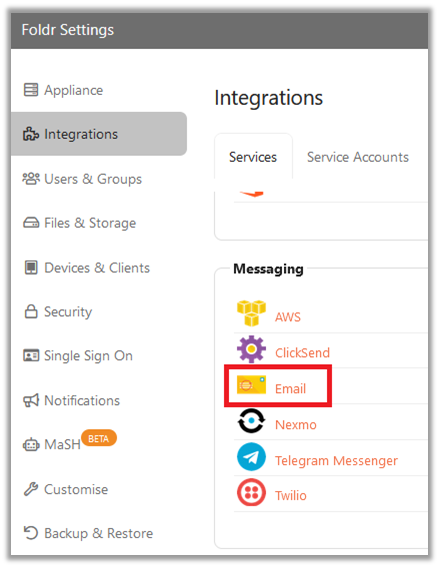
Select Microsoft Graph in the Send Using dropdown menu

In the Mail Settings section, select the Microsoft Azure service account and populate the Send as field with a suitable user in the Office 365 tenant

Click the Notifications tab and configure the sender address and where system notifications should be sent to (typically the Foldr admin)
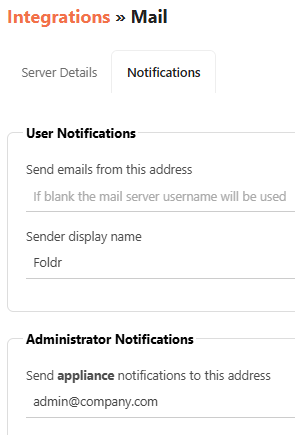
Click SAVE CHANGES
You can now attempt to send a test message from the Integrations > Mail > Server Details screen.
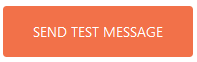
If the message is sent successfully, you should now finally enable Email Notifications from within the Notifications tab as shown below. This will allow sharing and other Foldr features (such as MaSH) to send email when necessary.
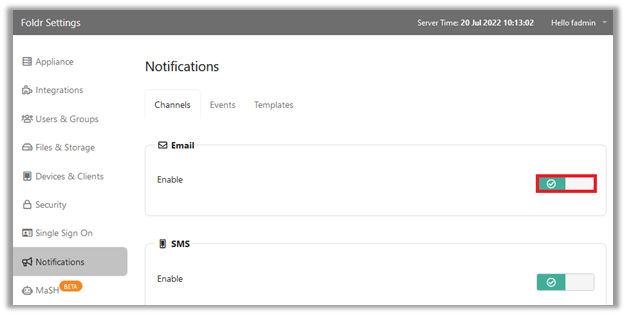
Click SAVE CHANGES
The integration is now complete and the Foldr server can send email when required using Microsoft Graph.