Beyond the visual customisation and branding options available in Foldr Settings >> Customise, the Foldr web app can be further customised to show or hide specific tabs on a granular level to users, groups, or en-masse to affect all users.
Configuring a Web App Tab for a specific Group
By default, all features/options are shown in the web app. It may be useful if specific features aren’t being used or implemented yet to hide them from the user web app interface. This can be controlled using web app tab sets and these can be applied to specific users, groups, or to all users. In the example below certain features will be removed for users of the Active Directory group ‘Marketing’.
1. Navigate to the Customise >> Web App tab and click Add New under the Web App Tabs section.
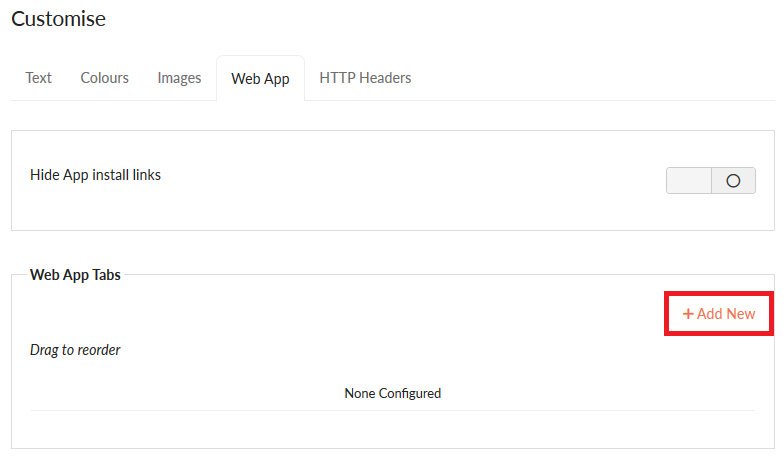
2. Give the tab set a suitable name
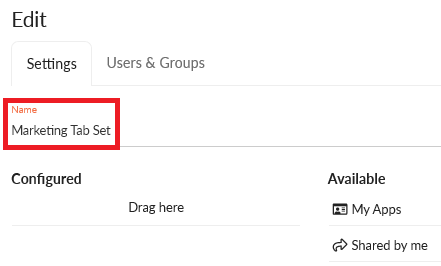
3. Drag and drop the required web app features (tabs) across to the Configured column

Note – the order of the features in the Configured can be rearranged, also by drag/drop.
4. Click the Users & Groups tab to select who this tab set should apply to. Search for the required Active Directory user/group as required and select them from the results list

Note – multiple entries can be configured within the Users & Groups tab as required.
To apply a tab set to all users, the administrator can search for the built-in Foldr Users group.
5. Click SAVE CHANGES
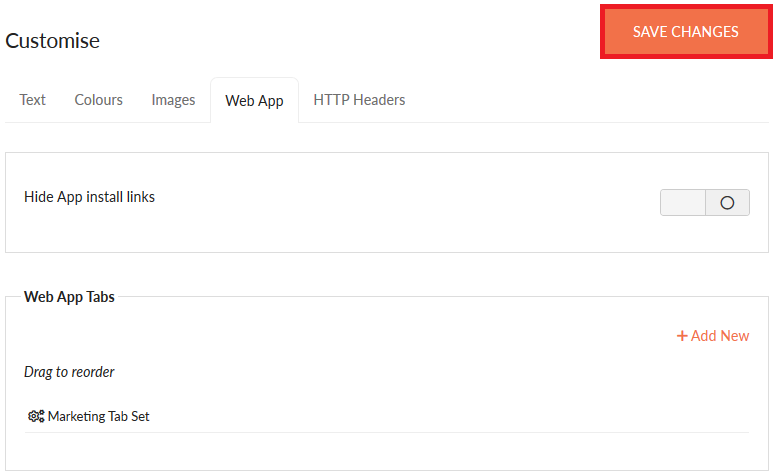
The configuration is now complete, any user of the Marketing group will see only the selected options in the Foldr web app.
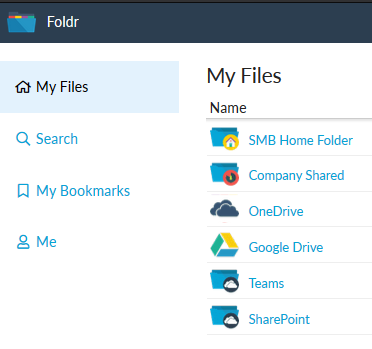
Using Query Strings to modify the web app
Note – The Foldr Server must be running version 4.11.0.0 (31st December 2018) to support this feature.
The Foldr web app may also be customised to hide/show certain features using query strings. This can be useful if the administrator wishes to remove a particular feature, especially in the case where the web app is embedded in another page, such as in an LMS system likes Canvas or FireFly.
The following options are available by appending the following query string options to the URL. Note that zero is the default for all options.
hide_action_buttons=1|0
hide_activity=1|0
hide_menu_bar=1|0
hide_menus=1|0
hide_tabs=1|0
no_select=1|0
no_upload=1|0
Multiple options can be used as required by separating each with an ampersand. For example
https://foldr.domain.com/home/files?hide_action_buttons=1&hide_tabs=1&no_upload&no_select=1