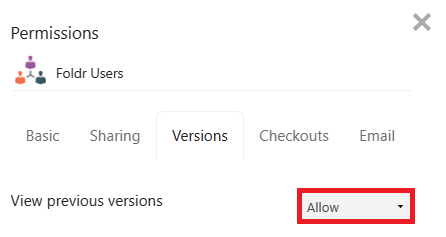Foldr supports presenting Wasabi cloud storage to users and multiple Wasabi buckets may be presented alongside other storage types if required. Foldr can provide search services against Wasabi storage using its built-in indexing engine. Foldr also offers file versioning support for Wasabi storage, provided it is enabled on the Wasabi bucket.
Creating the Wasabi Bucket
In the Wasabi dashboard, sign in with administrative account, (root or sub-user with suitable permissions) and create a bucket by clicking the Buckets menu item. If the bucket already exists, this section can be skipped.
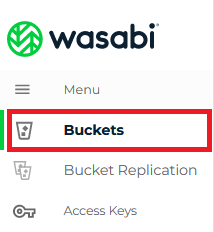
Click Create Bucket
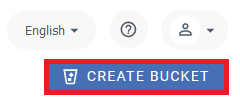
Give the bucket a suitable name and select a region to host the bucket. In this example, the bucket is called ‘foldr-wasabi‘ and is hosted in London eu-west-1 region
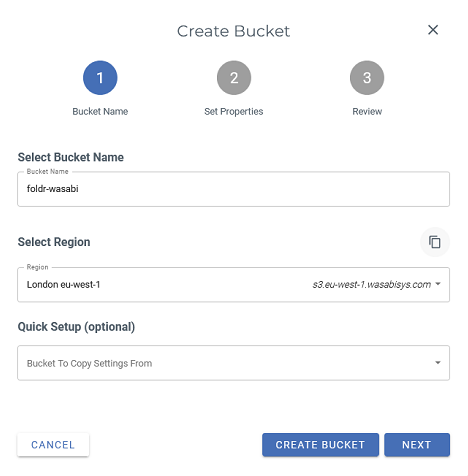
Note the path to the bucket region is shown as highlighted – this will be used later when configuring the bucket in Foldr.

(Optional) – Enable versioning on the Wasabi bucket if required
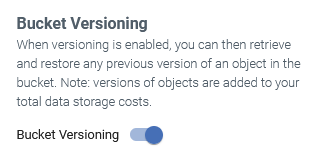
Click Next
![]()
The summary dialog will be displayed. Click Create Bucket
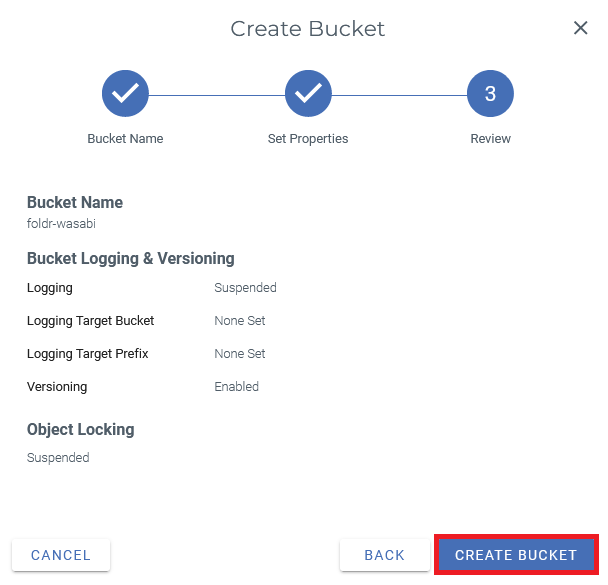
Create a Wasabi Access Key and Secret
If a Access and Secret key exist to access the required Wasabi bucket to be presented by Foldr, this section may be skipped.
Click Access Keys in the Wasabi Dashboard
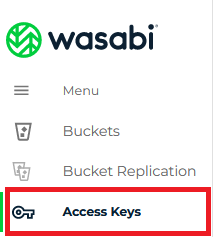
Click Create Access Key
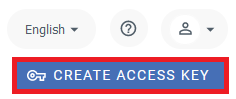
Select Root User or choose a Sub-User and Click Create
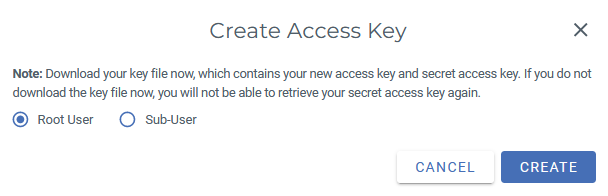
The Create Access Key summary will be displayed. Note that the Secret Key is only shown ONCE, so it should be securely noted either clicking the ‘show’ label or use the clipboard option to save both the access key and secre, pasting this into a suitable application (text editor etc). The Access Key and Secret Key will be required when configuring the Wasabi integration in Foldr
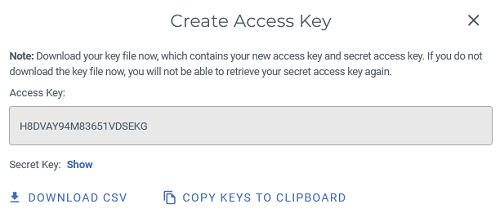
Create the Wasabi Service Account in Foldr
Browse to the Foldr Settings administrative web interface (https://address-of-foldr:30537/settings) and sign in with the fadmin account.
Click Integrations
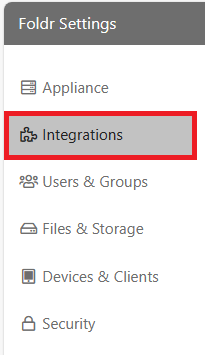
Click Service Accounts
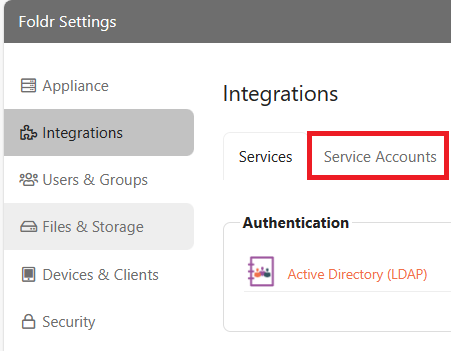
Click + Add New to create a new service account
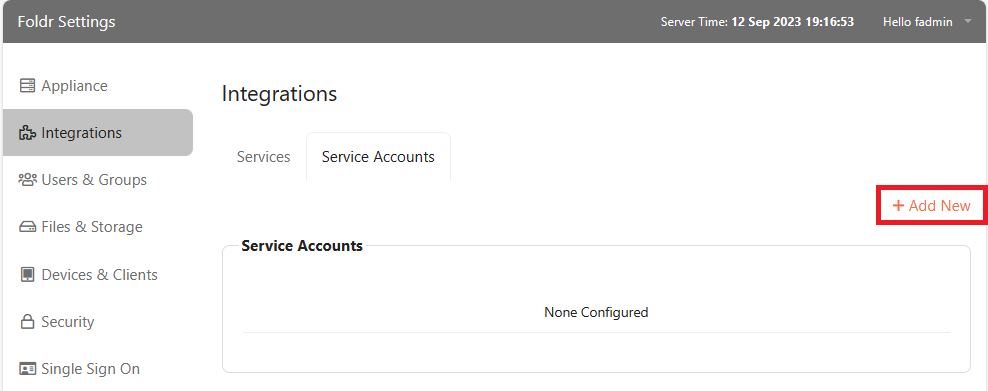
Create a Wasabi service account, selecting Type of AWS S3
Paste the Wasabi Access Key and Secret Key into the corresponding fields and click Update
Application Key = Wasabi Access Key
Application Secret = Wasabi Secret Key
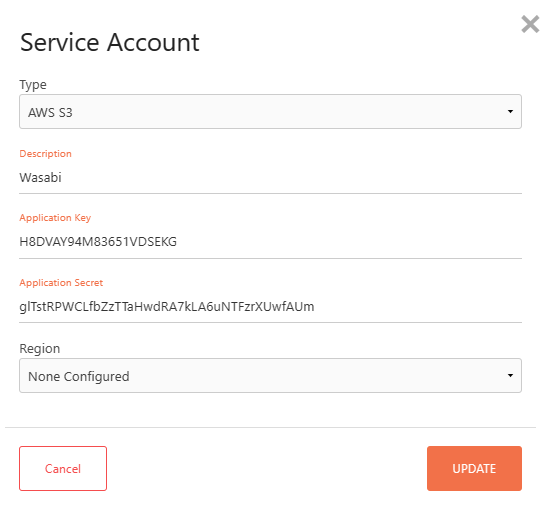
Configure the Wasabi Bucket in Foldr
Browse to Foldr Settings > Files & Storage
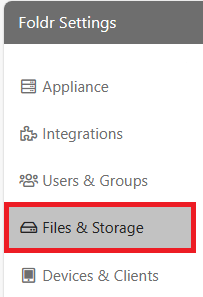
Click + Add New
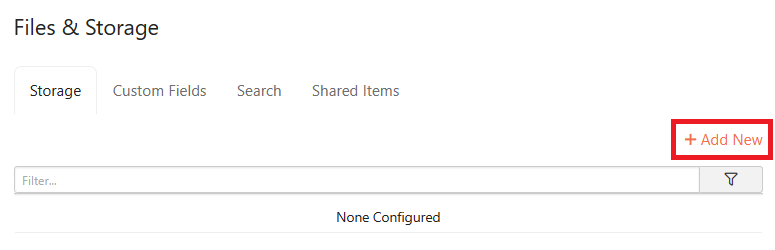
Give the Wasabi storage a suitable name (this is displayed to Foldr users in the apps) and configure the Storage Address for the Wasabi bucket prefixed with s3://
Note the Storage Address uses the highlighted bucket path for the region, with the bucket name appended
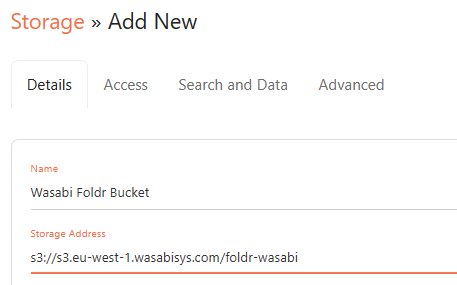
Click Save Changes
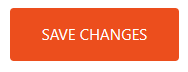
Now click the Access tab
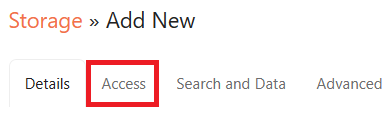
Select the Wasabi service account created previously.
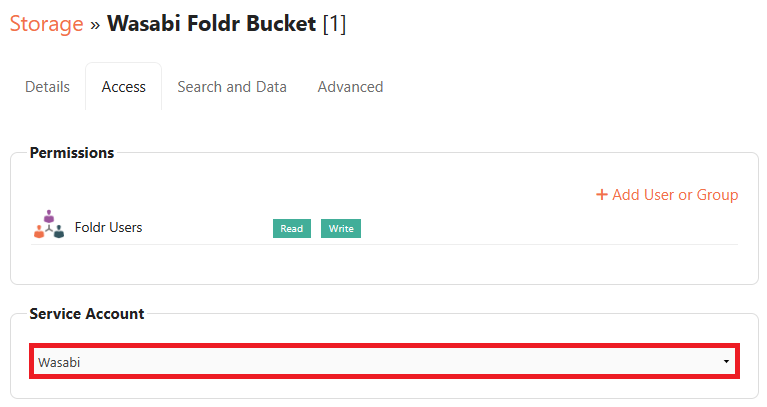
Click Save Changes
The integration is now complete. Multiple Wasabi buckets can be presented if required. Simply create additional storage items under Files & Storage with the relevant Wasabi bucket address and service account.Foldr will grant access to the bucket and files stored within based on the permissions of the service account. The administrator is able to control visibility of Wasabi buckets or force them to be read only by adjusting the Foldr permissions in the Access tab as shown above.
Signing into the Foldr as a user (web app shown) will display the configured Wasabi bucket under My Files, alongside any other configured storage.
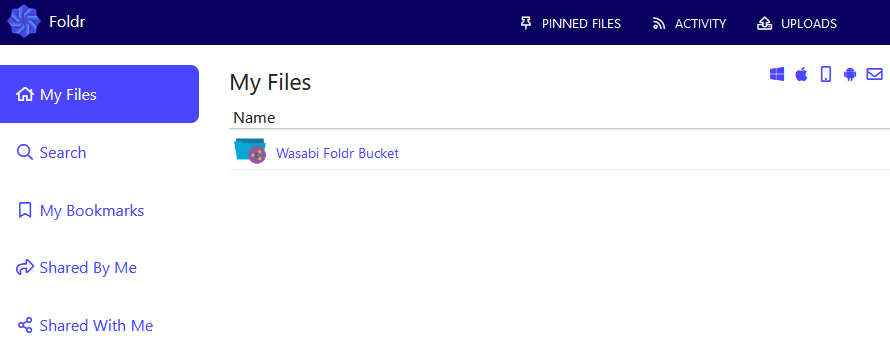
Versioning
Foldr supports file versions and accessing previous file versions if versioning is enabled on the Wasabi bucket.
When creating the Wasabi bucket, enable the Versioning feature at step 2 during the create bucket wizard.
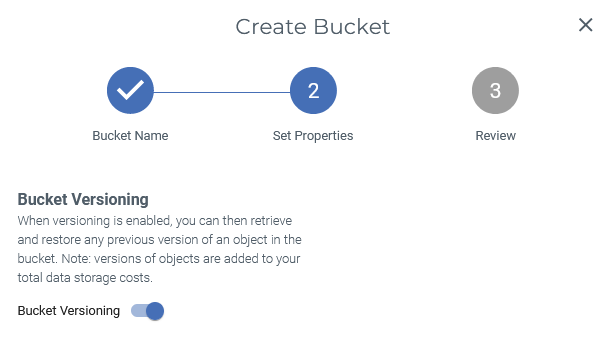
Then, in Foldr Settings, the Versioning feature and Versioning Permission must be enabled.
Enable the Versions feature in Foldr Settings > Files & Storage > Edit – Storage > Advanced > Listing
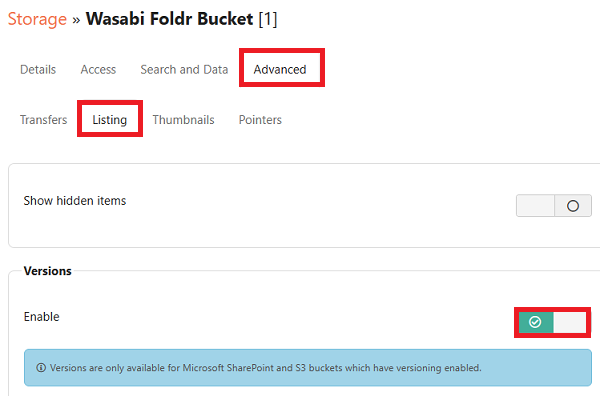
Enable the Versions permission in Foldr Settings > Files & Storage > Edit – Storage > Access tab > Permissions. Edit the permission for Foldr Users (for all users) or add users/groups and assign the Versions permission.