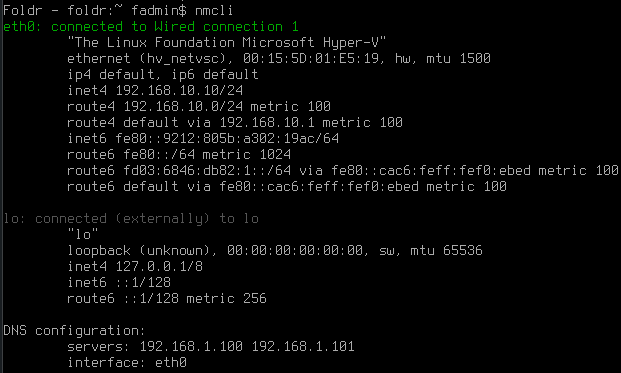Introduction
Foldr server v10 is based on a different Linux distribution than what was used in from versions 4 through to 9. As a result of this change, some console commands that were in use previously no longer apply. One such legacy command from the previous release of Foldr is ‘netconfig’ which was used to configure the appliance network from the console.
Network Commands in Foldr v10
In Foldr v10, netconfig has been replaced with the new commands below.
Show network inferface names:
net-devices
Show configuration for an interface:
net-device interface-name
Configure an interface (note -s is required to configure an interface)
net-device -s interface-name manual ip-address subnet-mask gateway-address dns1 dns2
or
net-device -s interface-name dhcp
Network adpaters in Foldr v4 – v9 were named eth0, eth1 and so on. In Foldr v10, interfaces can have different interface names and do not follow the same naming convention.
Show network inferfaces
To show the current network interfaces on a server
net-devices
If more than one interface is installed on the appliance, these will also be shown in the output. In the example below, the server has a single interface, named ‘ens192’
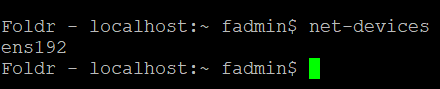
Displaying the existing network configuration for an interface
To display the existing conifguration, use the command:net-device interface-name
In the example below the conifguration for ‘ens192’ is shown. Note the method is currently ‘auto’ which refers to DHCP.

To configure an interface with a manual/static IP address
The server will use DHCP by default, to configure an interface use the following command below. Note the interface name in this example is ‘ens192’:
net-device -s ens192 manual ip-address subnet-mask gateway dns1 dns2
Example below to configure interface ens192 with a static IP address of 192.168.1.10/24 with corresponding gateway and DNS. The second line is generated automatically by the server after hitting return to confirm the configuration.

To configure an interace to use DHCP
net-device -s ens192 dhcp
The new IP address of the system will be displayed in the output and also at the top of the Foldr console login screen.

Troubleshooting – ‘Please provide valid device’ (Hyper-V)
In most cases the method above works for v10 servers hosted on Microsoft Hyper-V, however in certain circumstances you may receive the error ‘Please provide a valid device‘ when you try to configure the network with
net-device -s
In this case there is an alternative method to configure the network from the console using nmcli, which is the native command-line tool to manage network connections in Linux via NetworkManager.
First, confirm the interface name with
nmcli connection show --active

Note the connection in green. This is the name of the connected vNIC in this example:
Wired connection 1

You can now configure this interface using the following example commands:
nmcli connection modify "Wired connection 1" ipv4.address 192.168.1.10/24 ipv4.gateway 192.168.1.1 ipv4.dns "192.168.1.100,192.168.1.101" ipv4.method manual
nmcli connection down "Wired connection 1" && nmcli connection up "Wired connection 1"
The command above configures the interface with the following configuration:
IP address = 192.168.1.10 – Subnet mask = 255.255.255.0 – Default gateway = 192.168.1.1 – Primary/Secondary DNS = 192.168.1.100 / 192.168.1.101
Note, the second command restarts the interface by bringing it down and back up, which is required to apply the configuration.
DHCP with nmcli
Should you wish to use DHCP, the following nmcli command can be used:
nmcli connection modify "Wired connection 1" ipv4.method auto
nmcli connection down "Wired connection 1" && nmcli connection up "Wired connection 1"
Verifying network configuration can be used by simply using the nmcli command: