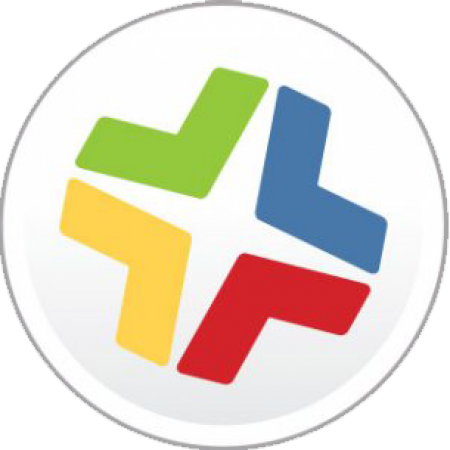As well as being available on the App Store, the Foldr iOS app can be ‘purchased’ via the Apple VPP store and delivered to your iOS devices using a compatible Mobile Device Management (MDM) solution using Managed Distribution.
As well as deploying the app en masse, an administrator is also able to preconfigure the app mode, set various app settings and enforce security settings as appropriate.
These include:
- Defining the address of the Foldr server
- Specify whether users can change the server address
- Setting the app mode to shared or personal
- Defining whether a pin code or password is required to launch the Foldr app
- Define whether the pin/passcode is required after the app is backgrounded
- Specify the maximum local cache
- Define a time after which the app logs out should there be no user activity (in shared mode)
For a complete list of configurable settings and their options visit our support article.
1. Under Mobile Devices -> Apps click New.

2. Choose App Store App and click Next.

3. Search for Foldr, click Next (note that searching for Foldr Minnow excludes any irrelevant search results).

4. On the line that shows the correct App, click Add.

5. On the General tab, make sure Make app managed when possible is checked.

6. On the App Configuration tab, paste the data below (editing for your site), and click Save.

Note that unlike some MDM solutions the preferences which you provide to Casper must not include the xml, doctype or plist tags. Example preferences are shown below:-
<dict> <key>appMode</key> <integer>1</integer> <key>serverURL</key> <string>foldr.yourdomain.com</string> <key>requirePIN</key> <false /> <key>requirePassword</key> <false /> <key>requireSecurityOnWake</key> <false /> </dict>
The preferences are a list of settings, each followed by a value. Some settings also specify a type for their value. The settings which you can configure are:-
appMode – integer set to either 0 or 1 – Specifies whether the app runs in shared or personal mode. 0 is shared and 1 is personal. Not specifying this key allows the user to choose a mode to run in.
serverURL – string – The address of your Foldr server e.g. foldr.yourdomain.com Note that users can still change this within the app if they need to connect to multiple servers.
requirePIN – boolean set to either false or true – Specifies that the user MUST set a pin code on their Foldr app.
requirePassword – boolean set to either false or true – Specifies that a users MUST set a complex password on their Foldr app. Note that this overrides requirePIN.
requireSecurityOnWake – boolean set to either false or true – Requires that the user enter their pin/password whenever the app is brought to the foreground having been backgrounded.
Note that all fields are optional and may be removed from the plist as necessary.
For more information on the Casper Suite from JAMF Software visit their site.
Thanks to Chris @ KTUFSD for his help with this article.